You do not need to provide any personal information to signup for a Threema account.
Visit the Threema download page where you can get it for iOS, Android or Windows phone. It does cost a one time fee of $2.95 or €2,60 but this is well worth it to support the work of this group. There are no further costs after installing this app. If you are using Android also install the free QR Scanner plugin.
Threema Setup
| Open Threema and enter the license key you received when purchasing the app. | 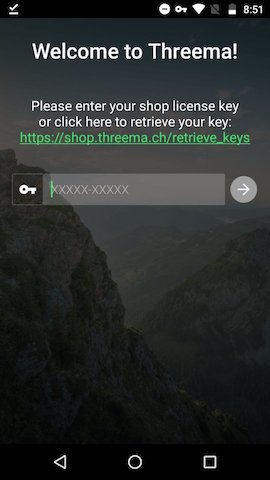 |
| Select the check box to accept the privacy policy and touch "Set up Threema". | 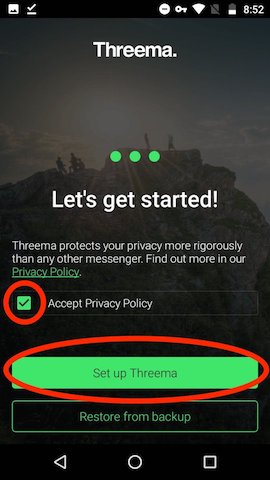 |
| Move your finger around the screen to create random data. | 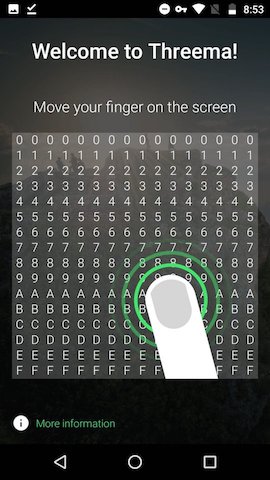 |
| This is your Threema ID. Give this to other Threema users who you wish to communicate with. Touch the green arrow at the bottom to continue. | 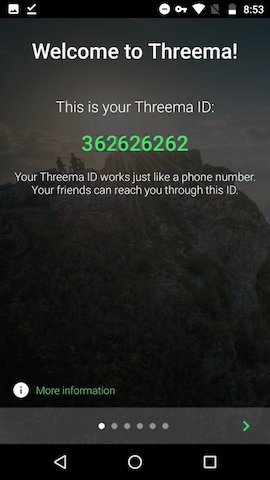 |
| "Threema Safe" is an easy way to backup your Threema key. If you lose or break your phone you will need a backup of your ID to restore your account information. I recommend using this, be sure to choose a good strong password and record the password somewhere not on your phone. You will need the password to restore your ID on another phone. Touch the green arrow to continue. |
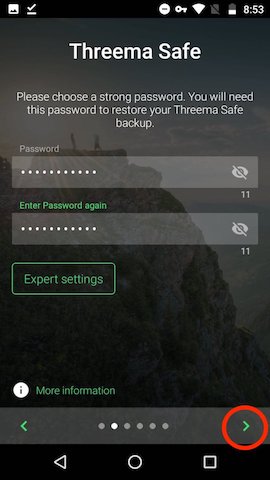 |
| Enter a nickname you wish to go by in Threema. | 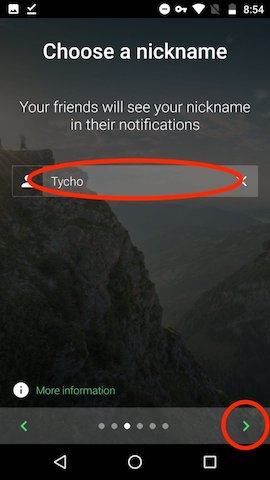 |
| These are optional. I recommend to leave them blank to preserve your privacy. Just touch on the green arrow to continue. | 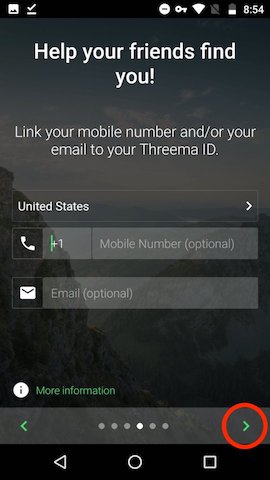 |
| Swipe the toggle switch to the left to disable "Sync contacts". It is not needed, you will look up your contacts by the Threema ID they give you. Touch the green arrow to continue. | 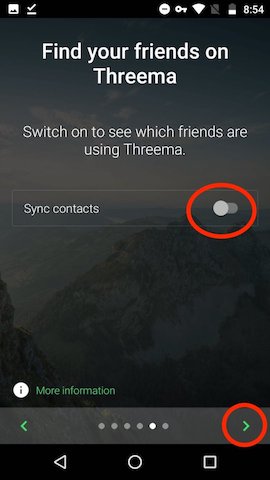 |
| This is just a warning that you cannot be searched by a phone number or email. Touch on "Yes". | 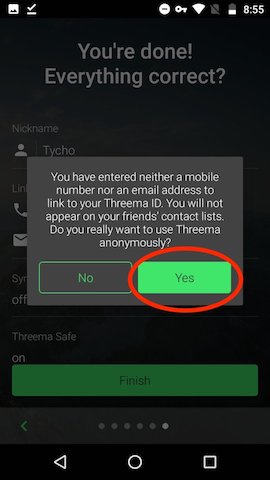 |
| Everything should look like this, except your nickname will be different. Touch on "Finish". | 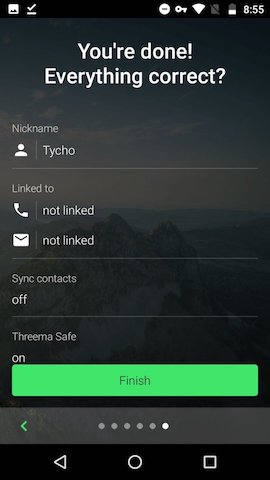 |
| If you wish to receive news from Threema you can add the "Threema Channel". To do this go to the contacts section and touch on the green plus sign. Then touch "Enter Threema ID". | 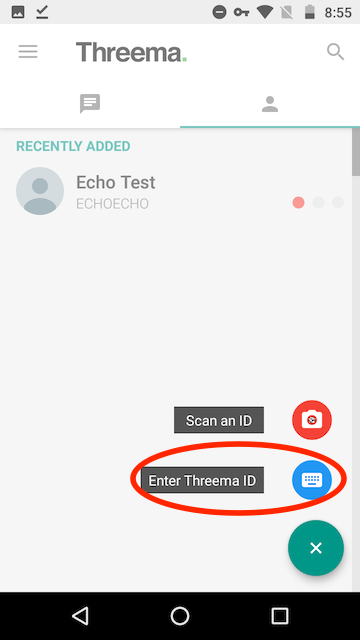 |
| Normally this is where you would enter a person's Threema ID to add them. But you can also add Threema channels here. Type in *THREEMA and then touch "OK". | 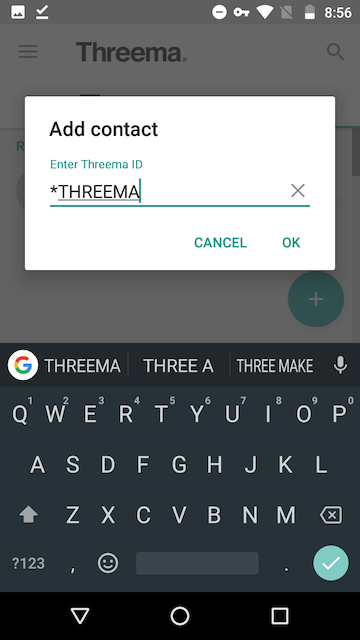 |
| The Threema Channel has now been added to your contacts. When a new message is recevied it will show up in your chat list. | 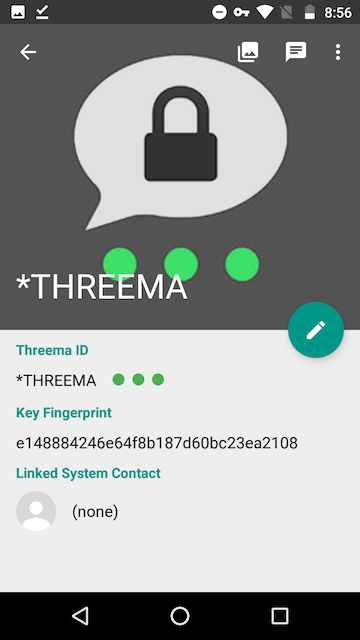 |
If you have any questions Threema has a comprehensive FAQ section. Also in Threema you can subscribe to the Threema announcement channel by searching for the ID “*THREEMA”. Once or twice a month there may be announcements in this channel for new features or updates.